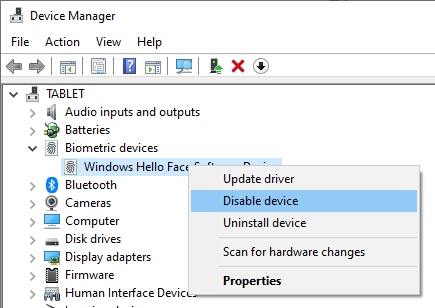Windows
If the built-in Stereo Mix method is unavailable or insufficient:
- VoiceMeeter: A third-party application that provides advanced audio routing capabilities, allowing for complex configurations of multiple audio outputs.
- Audio Splitters: Physical devices that can duplicate audio signals to multiple outputs without software configuration.
These alternatives offer additional flexibility for managing multiple audio outputs.
Windows 11 supports the use of both Bluetooth and wired audio devices at the same time:
- Follow the steps to enable Stereo Mix and set it as the default recording device.
- Configure the Listen settings for your wired device to route audio through Stereo Mix.
- Ensure your Bluetooth device is connected and set as one of the playback devices.
This setup allows audio to be played through both Bluetooth and wired devices concurrently.
If you encounter issues with dual audio output:
- Update Drivers: Ensure all audio drivers are current to prevent compatibility problems.
- Check Connections: Verify that all audio devices are properly connected and recognized by the system.
- Test Sound: Conduct sound tests to confirm audio is playing through both outputs.
- Adjust Volume: Manage volume levels for each device to achieve balanced sound.
- Restart System: Reboot your computer if changes do not take effect immediately.
These steps can help resolve common issues related to multiple audio outputs.
After enabling Stereo Mix, configure your playback devices:
- In the Playback tab of the Sound Control Panel, right-click your primary audio device and select Properties.
- Navigate to the Listen tab.
- Check the box labeled Listen to this device.
- From the dropdown menu, select Stereo Mix as the playback device.
- Click Apply to confirm the changes.
This configuration routes audio through both selected devices simultaneously.
To play audio through two devices at once, enable the "Stereo Mix" feature:
- Right-click the speaker icon in the taskbar and select Open Sound settings.
- Scroll down and click on More sound settings under the Advanced section.
- In the Recording tab, right-click and select Show Disabled Devices.
- Right-click on Stereo Mix and choose Enable.
- Set Stereo Mix as the default recording device by right-clicking it and selecting Set as Default Device.
This setup allows audio to be duplicated across multiple output devices.
Windows 11 allows users to output audio to multiple devices simultaneously, such as speakers and headphones. This capability is useful for various scenarios, including sharing audio with others or managing different audio streams for multitasking. The following Snipps provide step-by-step instructions to set up and manage multiple audio outputs effectively.
For advanced users, the Windows Registry can be modified to disable biometric features:
-
Press
Windows + R, typeregedit, and press Enter to open the Registry Editor. -
Navigate to:
HKEY_LOCAL_MACHINE\SOFTWARE\Policies\Microsoft\Biometrics. -
If the Biometrics key doesn't exist, create it:
-
Right-click on Microsoft, select New > Key, and name it Biometrics.
-
-
Within the Biometrics key, create a new DWORD (32-bit) value named Enabled.
-
Set the value of Enabled to
0.
Setting this value to 0 disables all biometric features, including facial recognition. To re-enable, change the value back to1.
To disable all biometric devices, including facial recognition hardware, follow these steps:
Right-click the Start button and select Device Manager.
Expand the Biometric Devices section.
Right-click on your biometric device (e.g., IR camera) and choose Disable device.
Confirm the action when prompted.
Disabling the biometric device prevents the system from using any biometric authentication methods.
The most straightforward method to disable facial recognition is through the Windows Settings:
Press
Windows + Ito open Settings.Navigate to Accounts > Sign-in options.
Under Facial Recognition (Windows Hello), click Remove.
Confirm your choice by entering your PIN or password if prompted.
This action removes the facial recognition data associated with your account, disabling the feature for subsequent sign-ins.
Facial recognition, offered through Windows Hello, is convenient for signing in to your Windows device. However, there are scenarios where disabling this feature is preferable, such as privacy concerns, device sharing, or technical issues. This guide outlines three methods to disable facial recognition on Windows 10 and 11.
- .NET
- Agile
- AI
- ASP.NET Core
- Azure
- C#
- Cloud Computing
- CSS
- EF Core
- HTML
- JavaScript
- Microsoft Entra
- PowerShell
- Quotes
- React
- Security
- Software Development
- SQL
- Technology
- Testing
- Visual Studio
- Windows